Looking for some tricks in Advanced excel to preserve your time and work as a professional in your day-to-day work? Then you are at the exact place. Almost everything that you want to format on the data can simply be done using Excel shortcuts that will help in time conservation as well as provide us outstanding data results.
What is Advanced Excel?
Advanced Excel refers to the use of more complex and powerful features in popular spreadsheet software. This can include things like using formulas and functions (such as IF, VLOOKUP, and INDEX/MATCH) to perform calculations and analyze data, creating charts and graphs to visualize data, using macros to automate repetitive tasks, and utilizing PivotTables to summarize and analyze large amounts of data.
MS Excel, a spreadsheet program, is one of the most suitable applications in the market that serves millions of people worldwide, from creating spreadsheets to making dashboards for analysis reports and storing and administering the data. Beyond the common everyday use of spreadsheet function, this program has numerous practical uses merely waiting to be discovered in today’s period. Excel is much better than you have ever visualized. There is a vast spectrum of Excel skills ranging from basic to advanced levels.
Suppose you are working on a database and you need to apply filters to your data. For this, you just need to press “Ctrl + Shift + L”. This will activate filters for your data categories. If you want to add the present date and time, you can simply use Excel shortcut keys to add them to your database.
For this, you need to enhance your skills and upgrade your productivity with some stupendous Excel hacks to make the most out of this effective software and learn to use it like a pro and become a pro.
Time-conserving Excel recommendations to become a Pro:
- Keyboard Shortcuts: You should master yourself by learning a few keyboard shortcuts. It is one of the most convincing ways to save time by working on the touchpad or only using the keyboard. Some of the most commonly used shortcuts include Ctrl + C for copy, Ctrl + V for paste, and Ctrl + Z for undo.
- Flash Fill: Flash Fill is a feature in MS Excel that allows you to quickly and easily clean and format data. This feature analyzes the data that has been entered and automatically fills in the rest of the data by identifying the pattern. You can operate this tool from the toolbar, but to work like a pro you can simply use its shortcut key to enable flash fill in the Excel by pressing the “Ctrl+ E” keys. Excel will sense the pattern and fill the given cells.
- AutoSum: The AutoSum in Excel allows you to quickly sum up a range of cells by simply selecting the range and then pressing the AutoSum button on the home tab. It is the most comfortable and quickest way, to sum up, all the data within the given range of cells. You can access the Auto Sum function from the home tab but if you need to work like a pro you can prefer the shortcut key for the Auto Sum i.e., “Alt + =”.
- Text to Columns: The Text to Columns element in Excel provides you with the faster splitting of text from one column into multiple columns. This can help clean and format data. It is an incredible tool that is not known to everyone and deserves a lot of appreciation as it helps to split the text into considerable columns.
- PivotTables: PivotTables is a special feature of Excel that summarize, analyze, explore, and shows outlined data to offer meaningful insight to the business analyst and help in making a decision. These are used to create charts, graphs, and other possible visualizations. Pivot tables and pivot charts complement each other by adding visualizations to the outlined data and allowing us to easily notice comparisons, patterns, and trends.
- Conditional Formatting: The Conditional formatting tool of Excel makes it very easy to highlight important or instructed data by applying different formatting options to cells based on their values. This changes the appearance of the whole cell range based on the given criteria that include values that fulfill certain conditions.
- Data Validation: Data validation is a tool in Excel that permits you to set restrictions for data entry in a worksheet. It helps in applying restrictions on the input data. This can be used to ensure that data is entered correctly and in the correct format. The data validation tab has a few options available to validate the user input. You can also create a drop-down list from this tool that will not only help in preserving the number of rows but also stop users to fill up the incorrect value.
- VLOOKUP: The VLOOKUP function in Excel allows you to quickly look up data in a table based on a specified value that lets us find explicit information from the data. This can be useful for cross-referencing data and finding specific information. This feature searches for a value in the column of a table and then produces a value in the same row from the column you have appointed.
- Macros: Macros are a powerful tool in Excel that is written as a set of VBA programming that can be recorded, named, preserved, and conducted as many times as needed and whenever wanted. It allows you to automate repetitive tasks associated with data manipulation and data reporting that must be executed continually.
- Sort buttons: You can use this feature of Excel that allows you to sort the data based on your needs in the worksheet. This tool helps in arranging and filtering all the data in the database that perform certain functions and can rearrange the data to find values quickly.
This blog has portrayed some awesome Excel tips that you can use in your everyday data records. Excel is excessively good to be accurate and one cannot fully comprehend it in one go. By using these advanced Excel tips, you can become a pro in 2023 and save valuable time on your projects. Remember to keep practicing and experimenting with these features to gain mastery over them. If you want to learn more about advanced Excel and have any further related queries, you can visit our Advance Excel Course.
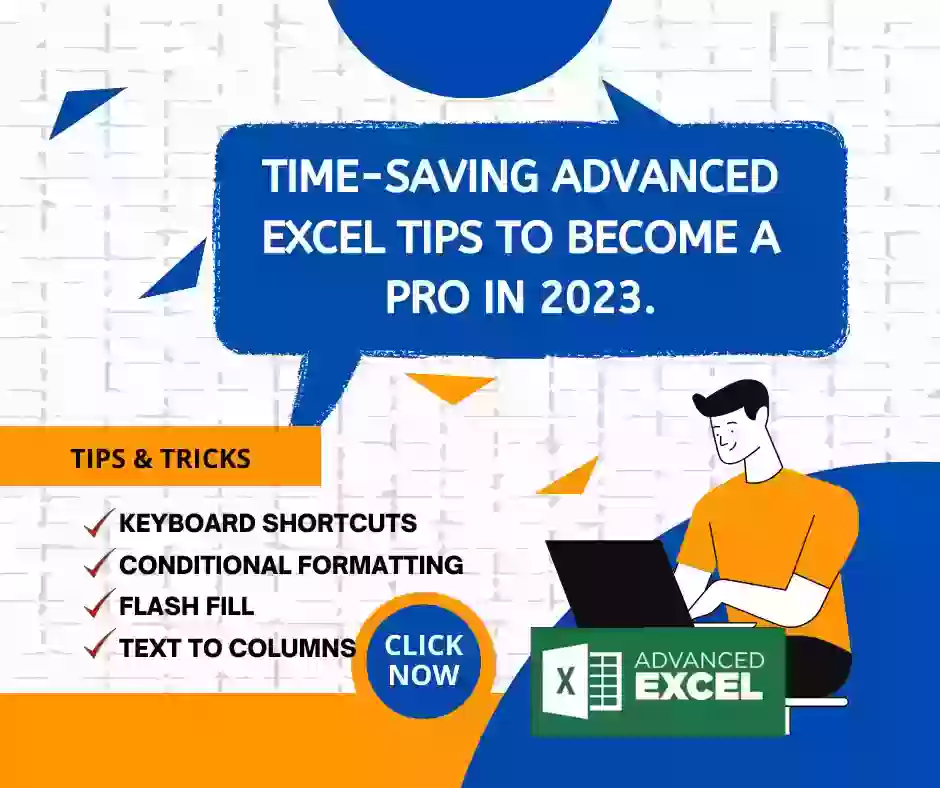
Comments